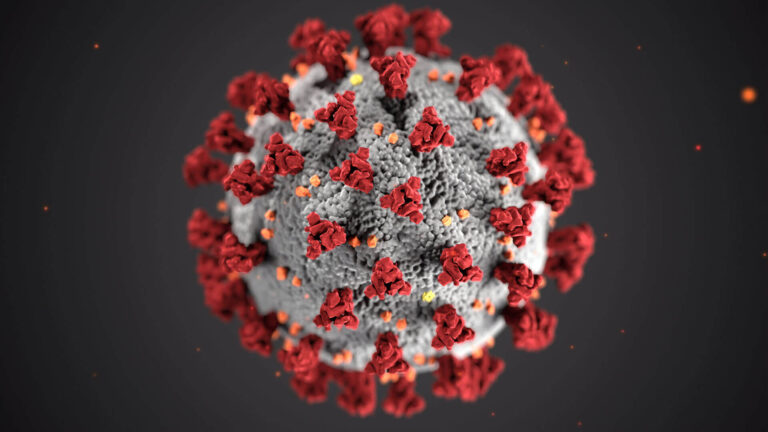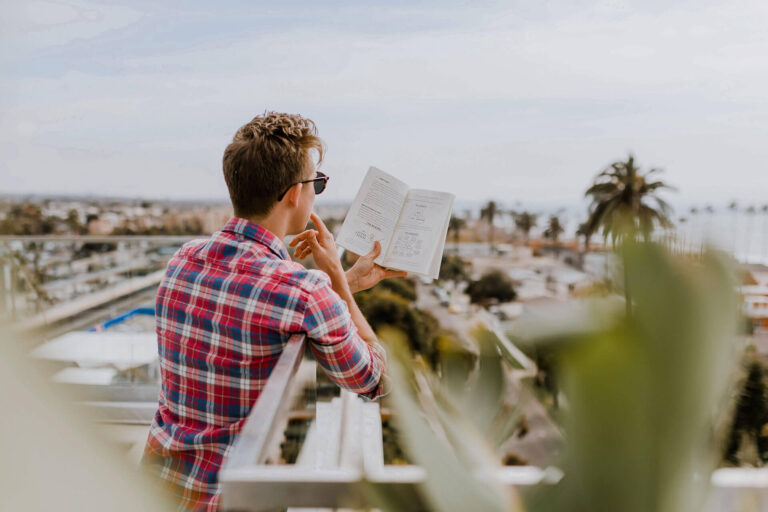How to make word automatically update links
If you would like to open a word document and automatically have your linked data update read on because it’s not actually setup to do this by default.
By default whilst word may have the automatic links box checked in the general options it doesn’t always allow for the automatic update of charts.
To change this we are going to view/change the settings in two area:
The General Settings
 To access the general settings you have to enter the ‘back-stage’ view, sounds fancy, but i’m sure you’ve been there before- it can be reached by clicking on the File Tab.
To access the general settings you have to enter the ‘back-stage’ view, sounds fancy, but i’m sure you’ve been there before- it can be reached by clicking on the File Tab.
Once in the file tab, click options, which is located at the bottom of the blue strip.
This will take you to the word options box, where you can change some of the physical properties of the application. If you click on “Advanced” and scroll right down to the bottom you will see an area called General.
Within that heading there will be a box “Update automatic links at open”. Make sure this has a tick in it, it may already do and this is part 1.
Now to make your link automatic.
The linked files properties
 This can be accessed from a similar location, once in the backstage view (accessed by pressing the file tab).
This can be accessed from a similar location, once in the backstage view (accessed by pressing the file tab).
At the bottom right hand corner word lets you know what other documents are related to the one which is currently open.
This is a good starting point when opening a document in the first instance as you can quickly see where any links reside prior to making changes.
 Clicking on the “Edit links to Files” text will bring up all the files which are linked into the MS Word document. These may include excel documents as well as many other types of files.
Clicking on the “Edit links to Files” text will bring up all the files which are linked into the MS Word document. These may include excel documents as well as many other types of files.
Here you can also change the source file if a link is broken. This is common if a file has been moved or renamed.
Select the Automatic update option and click OK.
Now your Microsoft Word document will automatically update links when it opens.
Click here for the tutorial on how to create links in word.