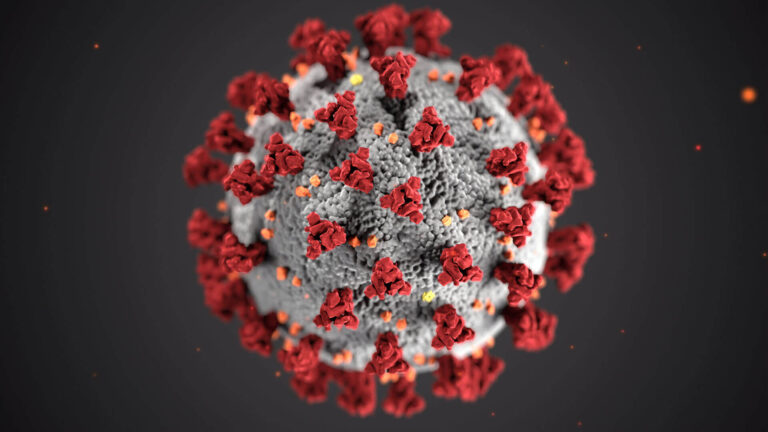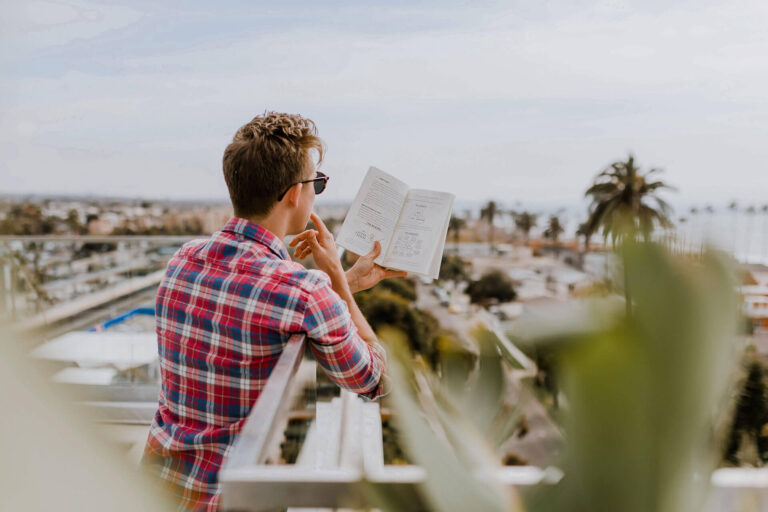Inserting a table of contents in Microsoft Word
There are two ways to insert a table of contents in word; the hard way and the easy way. A few versions of Microsoft Word ago, it was only the hard way.
The hard way (still utilised by many users) involves creating headings on a page then scanning your document for the relevant headings and page numbers. Each time the page numbers change the table of contents have to be manually updated by searching the document for the correct information.
Thankfully there is now an automated approach. The catch is you have to set up the ground work first. This means for every heading you want to appear in the table of contents you have to apply the relevant style. The table of contents (unless you make a custom) will display the headings and pages numbers where the Headings 1, 2 or 3 styles have been used. Have a look at the using styles tutorial for more information.
Once your document has been set up using the correct styles, inserting the table of contents is as simple as; picking a page and pressing a button.
Picking a page, ideally somewhere between your cover page and the start of the content you are indexing. Once on this page simply head to the references tab and click table of contents.
Then choose from a layout which suits or you can create your own style by clicking on the custom table of contents